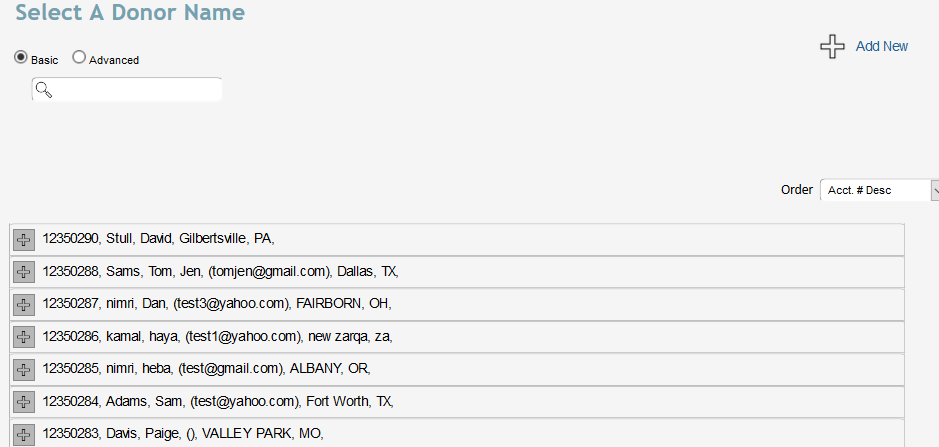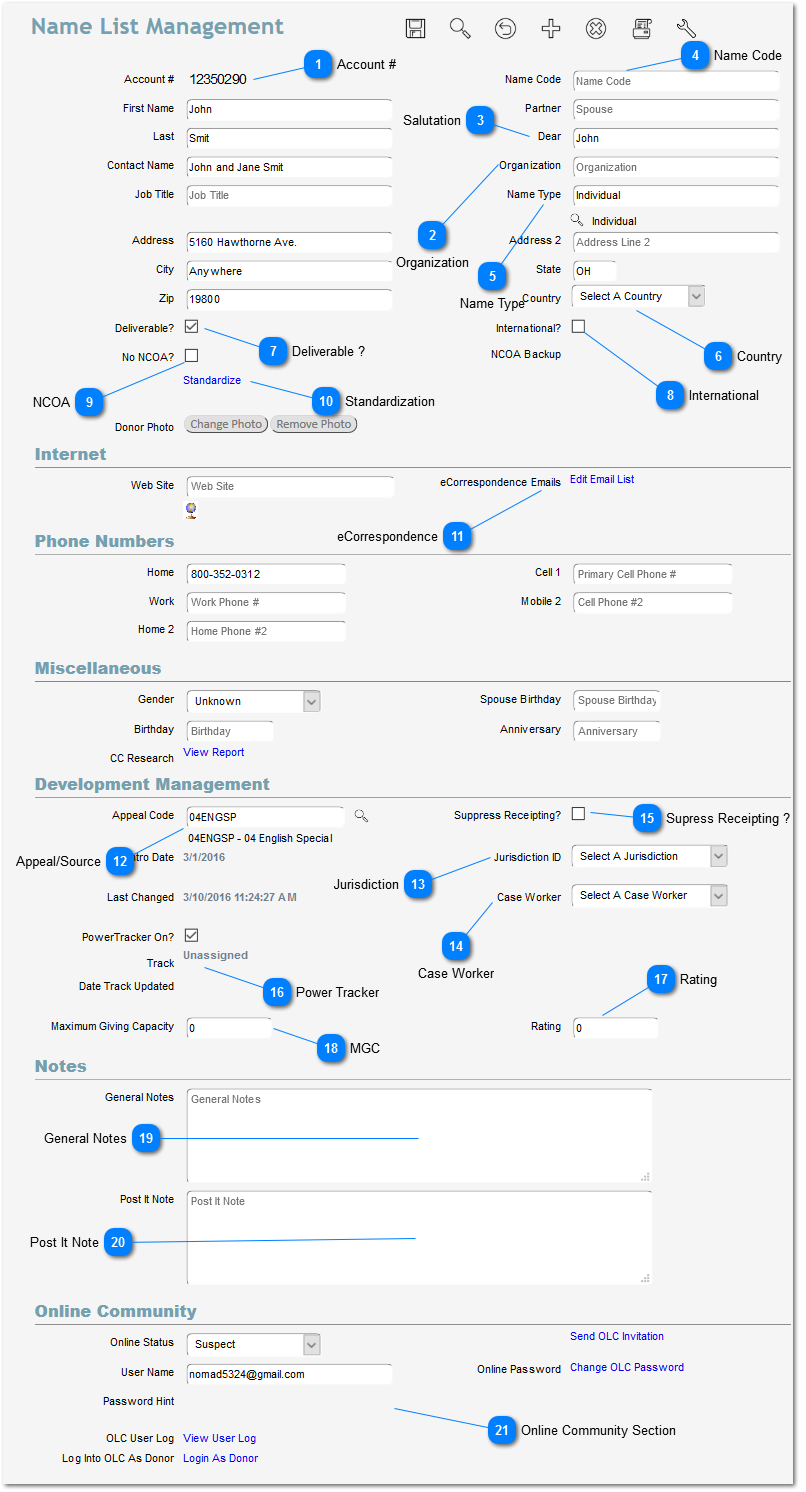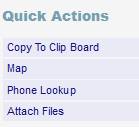Once you have added names to your data you will want to go back to those names to make changes or find information. To find your names you will go to the Names link in the sidebar menu and then Name List Management.
Here we see a list of names. Of course, no one wants to scroll through 20,000 name records to find the one you want so Denari has provided a way to search for the name you want and there are two options here. The first is the Basic Search. Type any part of the name, address, email address, etc. into that field and hit your Enter key to find all records with that have that criteria somewhere in the name record. Then you can click on the plus sign to see more information or click the top line of the record to go to that name record.
A second search option is Advanced. It allows you to narrow your search by focusing on the fields themselves. You can search any of the fields listed in the drop down by themselves or together. For example, you could enter something in the Last Name field and change the second field to Email and enter a value there. Hit the Enter key and Denari will find all of the name records with that last name and email address.
Once you’ve found the name you want click on the row to select that name.
This page stores all of the information about this name record. As we quickly look through the page we see that it stores the basic info like name and address, etc. But we store a lot of other information as well. The links on the right side give us access to other pages of information related to this donor, like Alternate Addresses, Classifications, Contacts, Gift History, Pledges, etc.
Many of the fields on this page are pretty intuitive so we will focus only on those fields that need some explanation.
 Account #Assigned by Denari. As each name record is added, Denari chooses the next number incrementally. If name records are deleted Denari does not re-use the account number. This is the number that you will use as the identifier for a name record. It is unique so there can be only one donor with this number.
|
|
 OrganizationDenari does not use this field to determine if a name record is an organization or not but it does use the field when printing names and addresses on statements like receipts, pledges statements, etc., as well as on some reports. Let's call that section of a statement the 'address block'. It contains the name and address info. Denari has functionality built into that address block that is designed to make the block more attractive and readable.
The address block function also uses another field from this top section called Contact Name. Denari does not use the first and last name fields in the address block. The Contact Name field allows you to enter the name and address the way you prefer it to be seen in the address block on statements. For example, by default, when you create a new name, Denari will fill in the Contact Name field automatically for you using the First, Spouse, and Last Name fields. It might say something like "John and Jane Doe." Some Denari users prefer a more formal format like "Mr. And Mrs. Doe". You can put that into the Contact Name field and that's what Denari will use in the address block.
Here's how the address block functionality works.
If the Organization field is blank Denari will put the Contact Name in row 1, the Street Address in lines 2, if there is a street 2 it goes into line 3, and the City, State, and Zip in line 3 or 4, again depending on the contents of street 2. And then if there is a Country it will go in line 4 or 5.
If there is something in the Organization field, Denari will put the Organization field in line 1, the Contact Name is line 2, the Address in line 3, and the City State Zip in line 4. This can create a small problem however. If you put the name of an organization in the organization field and also again in the Contact Name field it will appear twice in the address block. So you should decide early on how to handle this for your organization. If you decide to store the name of the organization in the Organization field then you should leave the Contact Name field blank unless there is a person who is the contact for that organization that can go in that field. There is one small issue with this method and that is when you create a new name record and you leave the First and Last Name fields blank, Denari will not fill in the Salutation field automatically. You will need to manually do that once the record is set up.
|
|
 SalutationDenari will print the contents of this field on statements that contain letters. Just like Contact Name, Denari will fill in this field automatically when you create a new name record using the First, Spouse, and Last Name fields that you enter in the Add New form. Again, you can change this field to make it more formal or use whatever name format you would prefer.
|
|
 Name Code |
|
 Name Type |
|
 CountryMost Denari users receive donations from a limited number of countries, therefore, Denari does not offer you every country in the world in this drop down field. Instead, it allows you to create your own unique country list. Please see the section on Country List. |
|
 Deliverable ?This is used for those times when you send out mail and it comes back from the Post Office as Undeliverable. You can then Un-Check this box. Now when you do mailings you can tell Denari to not include those. In Name Segmenter, Denari calls them Bad Addresses and you'll see that in the session on Name Segmenter.
|
|
 InternationalDenari does not use the Country field to determine if this address is an international address or not. Instead it relies on this field. The reason for this is that Denari has clients in other other countries and, of course, their definition of International is different from those living in the U.S. This field allows you to confine your mailings to just International, Not International, or everyone.
|
|
 NCOANCOA stands for National Change of Address and is something that the U.S. Post office uses. When one of your donors moves they can fill out an NCOA form which allows the post office to forward their mail to the new address. The post office makes this information available to businesses and others to update your records as well. The NCOA feature is an add-on feature to Denari, if you are interested you can click the Gear icon at the top of the page and select the NCOA option to get more information. Denari runs this service 4 times per year and you can subscribe as needed. Checking the No NCOA check box here will remove this name record from the process.
|
|
 Standardization Standardization is also a post office option that is an add-on feature for Denari. When you add a new name record, Denari will attempt to standardize the address according to the post office data base. But you may have an occasion to need to standardize this particular name record and you can do that by clicking this link. When you standardize, Denari will match the post office standard which puts the street and city fields in all upper case. While your data will be stored that way you can change how this prints on statements and reports in the Preferences page. |
|
 eCorrespondenceeCorrespondence is feature that allows you to send Receipts, Pledge Statements, Pledge Acknowledgements, and End of Year Tax Statements by email. If you are not using this feature then you will see email fields here and can store up to three email addresses. If you have purchased this feature you will see this link. You will also find an eCorrespondence Emails link in the right sidebar and both take you to the email storage for this donor.
|
|
 Appeal/SourceThis was assigned to this name record when the new name was added. It tracks where this donor came from, or in other words, what fund raising function generated this name? By default, it can't be changed. The assumption here is that once a name record has been added to your data as a result of a fundraising effort, that never changes. However, if you do need to change it you can go to the Preferences. You'll find a check box there that will allow you to make this an editable field. You can make the change, save the record and leave it as an editable field or go back to Preferences to change the setting back. This field is not related to gifts or pledges. This tells you what fundraising function generated this name record. If this donor gives gifts in the future those gifts may be the result of a different fundraising function and are not connected to how you acquired the name record. You can find more information about this code in the Appeal Code section. |
|
 Jurisdiction |
|
 Case Worker |
|
 Supress Receipting ?The Suppress Receipting check box is used when a donor tells you to stop sending thank you receipts. Once the box is checked, when you print receipts from the batch Denari won't include this donor's receipt in the output.
|
|
 Power Tracker |
|
 RatingThis field is used with a feature called Targeted Ask Values. It can be uses to set a baseline for future donation requests.
|
|
 MGCUsed to store a number determined by you. It can be output to an Excel file from name segmenter and used to segment your data for future donation requests.
|
|
 General NotesYou can add anything you want to this field about this donor. Some organizationss use this field to record contacts that they've made with this donor. That is OK but there is a Contacts module that allows you to record that information there. |
|
 Post It NoteThe contents of the Post It Note field will show only in gift entry and in the contacts record mentioned previously. There are several examples of how this might be used. For example, let's say that this donor normally donates to three of your staff members. You might include that in this field so that the gift entry person will be reminded of that during gift entry. Or, maybe the donor calls to let you know that his or her spouse has passed away. You can include this information in this field so that someone who is making contact with this person will be reminded. You can delete the information by simply coming to this field, deleting the text, and hitting save.
|
|
 Online Community SectionIf a donor forgets their Online Community user name or password you can change it for them here. Please see the section on Online Community for more information on this section.
|
|
Remember to hit Save at the top of the page if you've made any changes to the name record.
One final topic is the Quick Actions section at the top of the page.
The Quick Actions section, found in the upper right section of the page, changes depending on the page you are on. On a name page, you will see these four options.
Copy to Clip Board will copy the name and address information to your computer's clipbord. You can then paste that to another document in Word or any other program.
Map will open and display the address in Map Quest.
Phone Lookup. If you don't have the phone number for this donor, this button will attempt to look up a phone number associated with the address.
Attach Files allows you to link other files like PDFs, an Excel spreadsheet, etc. to the name record for future reference.