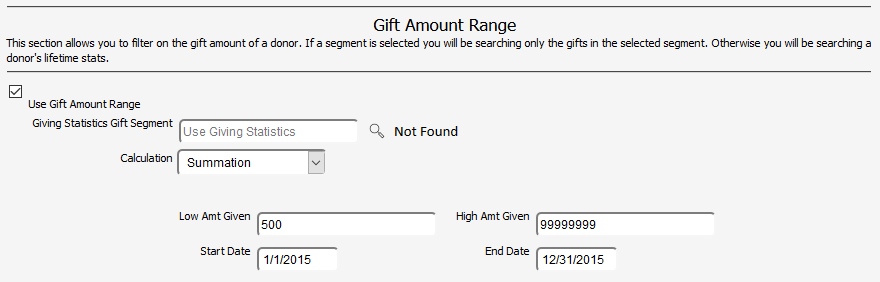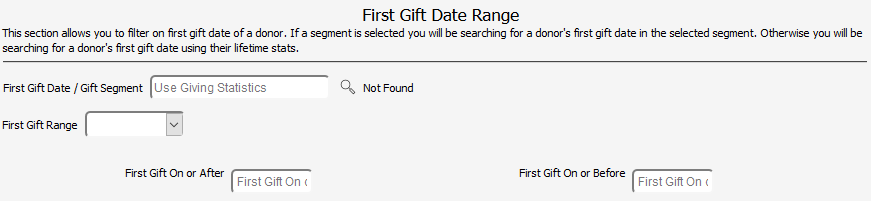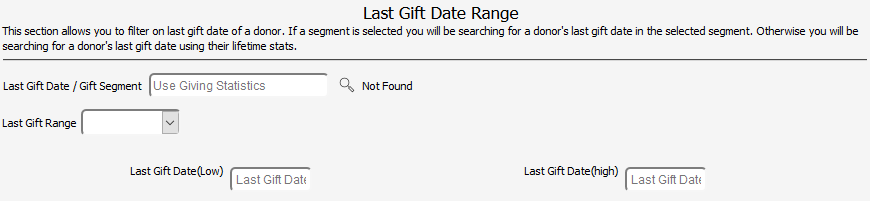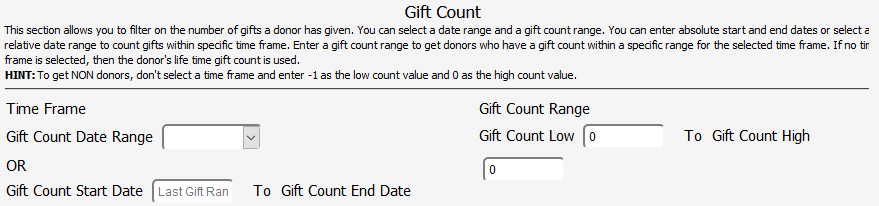You may remember that the first rule for a name segment is that it filters on name characteristics. This section seems to be filtering on gifts. However, that is not true. It is filtering on
giving statistics. The statistics describe the giving history of the donor. This is not filtering on the donor’s specific gifts. That can be done in
gift segmenter. Here we are filtering on some of the donor’s giving characteristics.
Giving Statistics
Click to expand the Giving Statistics section.
This is probably the most used filter. Click the ‘Use Gift Amount Range’ check box. That will give you two fields. We’ll skip the gift segment field for now and move to Calculation. Let’s say that you want to get a list of names who have given more than $500 in a date range and you want to add up their gifts to see if the total of all gifts in that range are more than $500. For that we can choose Summation here. That opens to more sets of fields. Put 500 in the Low Amt Given field and 9999999 in the High Amount field. In the Start and End Date fields, enter a date range. (Always use the 4 digit year when entering dates in Denari.) Now when you run the name segment Denari will add up the donor’s gifts in that date range and give you anyone who gave between 500 and infinity, or more than 500.
Go back to the Calculation field. If you select Average there, you will get anyone whose average gift is more than 500 in that date range. If you choose Maximum you get anyone whose largest gift in that date range is more than 500. If you choose Minimum you get anyone whose smallest gift fits in that range.
Count is a little different. It is looking at the number of gifts, not the dollar value. So if you want a list of people who gave more than 10 times this year, you can put a 10 in the low value field and 9999999 in the high field.
Now let’s say that you have selected the classification, Carpenter, in Classes In, Summation in the Calculation field, and 500 to 999999 with a date range. Now you will get anyone who has the classification of Carpenter who gave more than $500 in the date range. In other words, there is an AND operator between them and that goes for all of the other filters in the segment. There is no OR here for these filters.
To find ANYONE who has given ANYTHING in a date range, choose 'Summation' in the Calculation field, enter a '1' in the Low Amt field and '9999999' in the High Amt field. Enter the date range you want in the Start and End Date fields. That will have you anyone who has give a dollar or more in that date range.
Note: Using $0 does not work. It seems logical that you to get a list of names who have given nothing in a date range that you could use $0 in the Low and/or High Amt fields. The filters in the Giving Statistics section are filtering on numbers that have been calculated by Denari are stored in the stats table. If the donor has made no donations he/she does not have any stats. There is nothing to calculate so they won't even appear in the table. There are other ways to find donors who have given nothing covered in other sections.
First Gift Range
Move down the page to the First Gift Date Range section.
Ignore the Gift Segment for the time being. Here you can enter either a Relative Date range by click the 'First Gift Range' drop down and selecting from the list or enter hard dates in the First Gift On or After and On or Before fields. This filter will then give you anyone whose very first gift falls in the date range. And again, there is an AND operator between this filter and others in the segment. So if you've chosen a classification and a date range here, you will get those names with that classification AND this first gift date range.
A Relative Date is relative to the day you run the report. So if you've chose 'This Month', for example, you will get names whose first gift occurred in the month you are running the report.
Last Gift Range
Move down the page to the Last Gift Date Range section.
Again, ignore the gift segmenter section for now. Here you can enter either a relative date range or a fixed date range. This filter will give you a list of names of people whose last gift is in that date range. As with all of the filters in the segment, this is optional and if you use any other filters in the segment there will be an AND operator between them.
This is a good filter to use to find anyone who gave a gift last year but not this year because it filters on the donors very last gift. If you use the date range for last year you will find people whose last gift was in that date range. If they have given a gift since then, they will not be in that date range.
Largest Gift
Move down the page to the Last Gift Date Range section.
Here you enter a dollar amount in the Low and High fields. The segment will then give you anyone whose largest gift falls in that range. When used with other filters there will be an AND operator between the filters.
Gift Count
This section allows you to filter on the number of gifts a donor has made.
The text here explains this filter. However, in the HINT section it explains a way that you can get donors who have never given a gift. There are other ways to get non-donors but this is a fairly simple solution. And again, all filters in the segment have an AND operator between them.