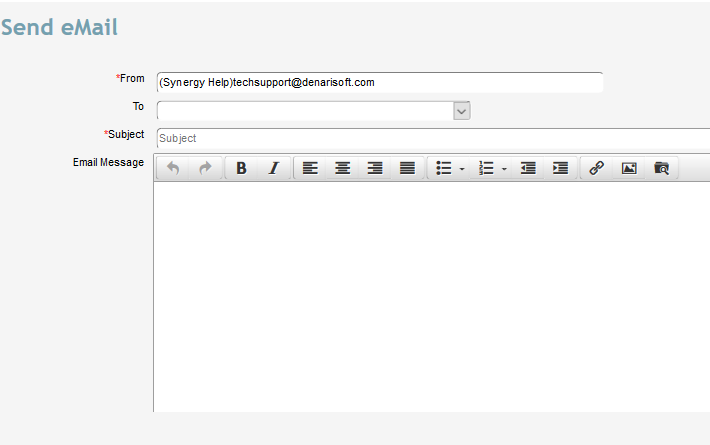It is important to point out the difference between sending an email message to a name record and sending emailed statements. Denari has a module called eCorrespondence that allows you to send statements by email. You can send receipts, pledge statements, pledge acknowledgments, and end of year tax statements with
eCorrespondence. That is not our topic in this session. We will be discussing email that you can send through Denari to name records either as a mass email or individually that contain specific messages in the same way you might send email through your personal email software.
Send Single Email
You can send an email to a single donor and keep a record of that message.
First you must be logged in as a user in Denari and your user record must be set up with a valid email address. Denari will automatically use your email from there as the sending email. If you are unsure of how your user record is set up your system administrator can go to the Gear Icon then
User Setup. Click on the user record to be sure you have the correct email address there.
Second, go to the name record of the person to whom you wish to send the email.Click on Names on the left then Name List Management and select a name record.
From inside that name record click the Send Email link on the right.
The From field will show the name of the user by default and that, again, comes from your user record. You can change it here if needed.
The To field will list the available or active email addresses for this donor and you can choose the one you want.
Enter the Subject and the Message body below. You can use the button bar to format the message just as you would in your email program.
Click the Send Email Message button at the top of the page in the Quick Actions section and then click to close the window.
Denari will create a contact record in this donor's
contact section and it will be marked as a Single Email in the Schedule Type field. That will be the permanet record of your contact with this name.
Send Mass Email
Mass email is sent through
name segmenter. The process for sending email from name segmenter is covered in detail in that section. The advantage of using name segmenter is that you can use the filters there to send your email only to a specific group of people. For example, you could email to only those who have a specific classification, or to those who gave more than $500 in some date range, or to those who live in a specific zip code, etc.
The mass email option from name segmenter is fairly basic. It does not offer some of the features, like tracking or opt outs, that a specialized program like Constant Contact offers. But, it does allow you to send a basic email message to a select group of people.
One advantage is that the email is going out through the Denari servers so there is no limit to the number of emails that can be sent. Most email service providers like gmail, yahoo, etc. put a limit on the number of emails that can be sent at one time so it is difficult to send a mass email from your personal account.
A record of the mass emails sent can also be created in each donor's contacts section. This is optional. Click the Gear icon then Setup. Near the top on the right we find the ‘No Mass Email in Contacts' check box. If that is unchecked Denari will create a contact record for each name record that has been sent an email. The contact record will also include the contents of the email body. Some Denari clients don't want to create the contact records each time an email is sent, either because they don't need a record or there are just too many records. If you send a mass email to 5000 people, for example, then Denari will create 5000 contact records. So you can turn this on or off here as needed.
Email Senders
Sending email through name segmenter requires that you select an Email Sender. When the email receipient hits reply in their email program, it will automatically come back to the sender. You first need to set up the senders in Denari.
Go to the Email link on the left then Email Senders on the right. Click Add New and fill in the email address and Signature. The Signature is just the name of the person. Click Save. This person will now appear in the drop down field in name segmenter as a selection in that field.
Third-Party Email Programs
There are a number of programs like Constant Contact that offer a much more sophisticated email service. They can track opt-outs, undelivered email, and more. It is fairly easy to use those programs with Denari. Simply output your list of names from
name segmenter in Excel then upload that to Constant Contact, for example. That creates the mail list there. If someone opts out Constant Contact will record that. When you upload another mail list that includes the name of someone who has opted out, Constant Contact will remember that and will not send email to that person. The upload of the Denari file will not overwrite their previous settings.