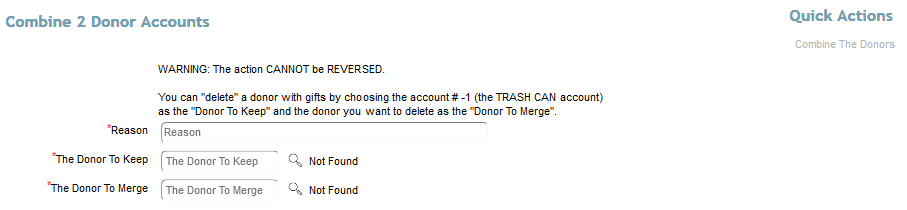Deleting names from any relational database can be dangerous. Your data is set up in various tables, one for names, one for gifts, one for pledges, etc. There are dozens of tables. The gifts for a specific donor are linked from the gifts table to that donor in the name table. Pledges are linked to gifts, letters are linked to gifts, fund codes linked to gifts and pledges, etc. Without going into too much detail, it is enough to say that it is complicated. If you were to delete a name record but not all of the other linked records, that could cause problems with your data and might produce inaccurate reports. So for that reason, Denari takes a dim view on deleting name records. It just opens too many possibilities for problems.
However, Denari does allow you to delete name records that are not linked to gifts in one of three ways.
Method 1: Simply delete them one at a time. Click on the Names button on the left then Name List Management. You can search for and select the name record that you want to delete.
In the button bar at the top you will find the X button. Clicking that will delete this record. On some records there is no Delete button. That’s because this record has gifts. So if there are gifts, there will be no Delete button.
Method 2: This is kind of cheating. Click on the Names button on the left then Name List Management. Now Iclick on Advanced and search for the -1 record. As you can see, it’s called the Trash Can. This is a semi-hidden record. You can obviously find it but it doesn’t show up on most basic reports. When you delete a name record with no gifts, as in Method 1, because of the danger discussed above, Denari doesn’t really delete it, it puts in in the trash can. Open the Trash Can record and scroll down the page to the Click Here to See Merge Log link and click. Now we see a list of the name records that have been kind of deleted. They’ve really been merged here.
So how does that help you if the record has gifts attached and you really really really want to delete it. Click on Names button and now Combine 2 Names.
This is really used to combine two specific duplicates when you find them. You see the Donor to Keep and the Donor to Merge fields. The donor to Merge is getting merged into the Keep record. If you put ‘ -1 ‘ in the Donor to Keep field and select the record you want to delete in the Merge field, when you click Combine the Donors on the right, Denari will merge the record into the Trash Can record and it is gone.
But there is a catch. The merge process merges the gifts, pledges, classifications, etc. into the Keep record. So from now on, the Trash Can will be the owner of the gifts. The Trash Can record doesn’t show up on basic reports but it does show up in Excel outputs from gift segmenter and other places. So if you produce a report using gift segmenter, and the filters you use include the gifts that were merged to the trash can, they will show up in that output showing the trash can as the donor. So use this method carefully.
Method 3: This option is called Purge Names and it allows you to delete a bunch of names with no gifts. Click the Gear Icon and then Purge Names. There’s only one field here. As you can see in the text above the field, you can delete all gifts with an Introduction Date prior to the date you enter in this field if they have no gifts. So just enter a date and hit Purge Names on the right. And, as it says in the text, this is not reversible so be sure this is what you want to do.