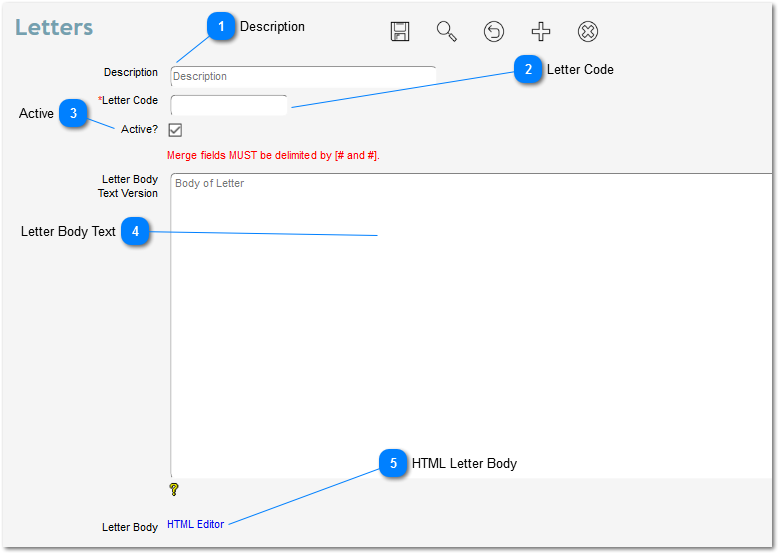Denari uses the term 'Letters' but it really means 'Letter Body'. Almost all of the statements that you might send to your donors use a template that has a field for the letter body. For example, the Thank You Receipt template has a field for the Date, the Salutation, and the Letter Body, as well as gift related fields. When you run
Thank You Receipts, Denari will grab the letter body that you've selected and plug it into that field. The same is true for Pledge Statements, Pledge Acknowledgements, eReceipts, etc.
Even though various types of statements use letter bodies, they are all created and stored in the same place. Click on th e Correspond button on the left then Letter Bodies. This page shows a list of the existing letter bodies that have been created previously. Click Add New to create a new one or click an existing letter.
First we see the Description field. It just tells you what this letter body is about. This can be anything like, March letter, Banquet letter, etc. Next we need a Code and it just has to be unique. It doesn’t have to be anything fancy. It is used by Denari to identify the letter record.
Now we see two letter body versions. The top text one is for the printed letter and the bottom HTML one is for the eReceipt. So picture an 8 ½ by 11 page. The top section with have the donor’s name and address, then the salutation that Denari fills in, then this letter body. Again, both emailed and printed version are the same in the default templates. So you will enter here just the letter body portion.
The printed version, used for the printed receipt, only allows you to enter text. The HTML version, used for eReceipts, does allow you to enter photos if needed and you can bold, underline, etc. Just click the HTML Editor link and design the layout as you want. Click Save when you are done.
How does Denari determine which letter goes with which gift? We will click on the Gifts/Pledges link on the left the Gift Batching. I will select a batch at random here for our purposes. And I will click on Gift Entry and select a gift. (I’m going a little fast here, I know. There is another video on gift entry that will explain how to enter a gift in more detail.)
 DescriptionTells you what this letter body is about. This can be anything like, March letter, Banquet letter, etc.
|
|
 Letter CodeJust has to be unique. It doesn’t have to be anything fancy. It is used by Denari to identify the letter record.
|
|
 ActiveUncheck to make the letter inactive which will prevent it from being selected for statements.
|
|
 Letter Body TextThe the body of the letter here. This field only allows you to enter text. You cannot underline, bold, use tabs, add photos, etc. It is usually used for printed thank you receipts, printed pledge statements, printed pledge acknowledgements, and other printed versions of statements.
|
|
 HTML Letter BodyClick the HTML Editor link to add the letter body text. This field is typically used for emailed Receipts (eReceipts), emailed Pledge Statements (ePledge Statements), and other emailed statements. You can do anything with the letter body that you can do with a web page. You can underline, bold, add photos, etc. |
|
Click Save to make the letter body available for your donor statements.