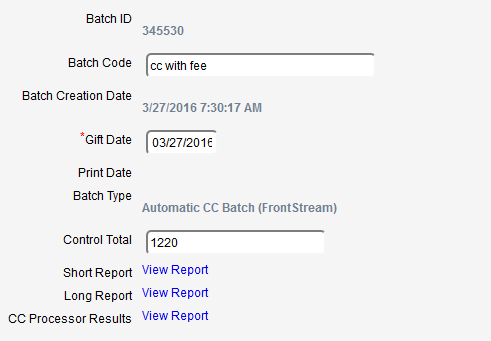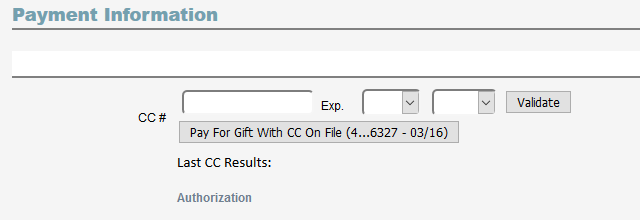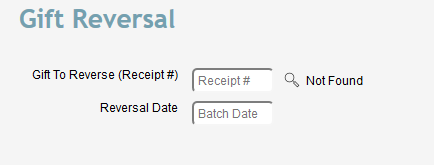Credit card and Electronic Fund Transfer (EFT) transactions can be made through Denari in a variety of ways. For example, donors can donate by CC or EFT through Denari’s Online Community web portal, CC and EFT transactions can be made as part of on-going donations using donor pledges, and CC transactions can be made through gift records as one-time donations. Each type of transaction is handled in its own way but all are similar once the gift record is made.
It is important to understand that Denari does not process the transactions. Denari uses a third party company or processor that is
PCI compliant. Denari simply passes the information through to them. They process the transaction and deposit the money to your bank account. It is also important to know that Denari does not store CC or EFT information. The reason is that Denari is
not PCI compliant. PCI is a security standard set by the CC industry. You may occasionally have donors who express concerns about the safety of their CC or EFT information and you can assure them that it is being stored in a PCI environment.
Your account with the processor is managed by a third-party company called Practical Business Solutions. They are responsible to setup your account and to ensure that the money transacted is deposited to your bank account. So the first step in using CCs and EFTs with Denari is to contact them. If you need the contact information you can use the Support button in Denari and they will give you that information. Once Practical has set up your account they will send the account information to the Denari support staff. They will then, in turn, use that to connect Denari to your processor account. At that point you are ready to go. It is important to highlight here that you own the account with the processor. They manage the money side of things while Denari is simply passing the information through to them and tracking donations.
On-Going Donations Through a Pledge
Setting up a Credit Card (CC) or Electronic Fund Transfer (EFT) in a pledge record sets the pledge to process on an on-going basis. The process for setting up a pledge is covered in the
Pledge section. The discussion here is limited to the CC and EFT portion of the pledge.
Go to a name record then pledges and select a pledge. At the bottom you find the CC section.
Check the Credit Card? check box to let Denari know that this pledge will process with a Credit Card.
Click the button to Enter Payment Information. When you enter the card information here and click Validate the information goes directly to your processor account. They bundle the information into a single record there. In other words, the card number and the expiration date become a single record. They then send back a code that represents that record to Denari. From now on, anytime Denari uses that CC for a transaction it sends the code to the processor. They then match that to their stored record to use for the transaction. That process reduces the number of times the card or bank information travels over the Internet.
Also when you click Validate the processor company will run a validation amount, usually $.01, through the process just to set up the card. That amount will show on the donor’s bank record temporarily but will be removed. Most donors will never see the transaction.
If this donor has validated a CC prior to this, that card information will show in the Card On File section and you can select that there rather than add the card again.
Change the CC Status field to Live.
Setting up EFTs are similar, except of course, you will be adding the donor's bank account and routing number. The information is handled in the same way as with CCs. It goes directly to the processor.
Now move up the page to the Electronic Giving section.
Set the Day of the Month. This is the day that the donor wants the transaction to take place. So in this case, this CC or EFT pledge will process on the 12th.
Set the Next Transaction Date (NTD). This is the actual Date that the transaction will take place. You can control this date. For example, if the donor calls and asks you to postpone the transaction for a few days, you can simply change the date. Denari will only run the transaction on this date. If the field is blank, Denari will not run the transaction.
On the NTD, Denari will send the information to the CC or EFT processing company. They will make the transaction and put the money into your bank account. At the same time, Denari will create a batch with all of the gifts that transacted that day.
Once the transactions have been made your job is now to verify that the batch is accurate and then close the batch. Go to the Gifts/Pledges button on the left then Gift Batching. On this page you see a variety of types of batches. When you see an Online Community Gift batch or an Automatic CC or EFT batch you know you have some things to do. Click to open an Automatic CC or EFT batch. Again, this is a batch that has been created by Denari as a result of on-going pledge gifts.
Your first task is to click the Download Processor Results button in the Quick Actions section at the top of the page on the right (Not shown here). That downloads the latest information from Front Stream. It does not come to Denari automatically. Once you’ve done that, the Close Batch button will appear at the top of the page.
Now here’s where Credit Cards and EFTs differ. CCs run immediately and you know immediately if the transactions are successful. That is not true with EFTs. They have to run through the banking process and officially that could take up to 10 days, but usually it's one or two.
When you click to run Download Processor Results, if it is a CC batch, Denari will find out at that point which CCs were not successful and remove them from the batch. At the same time, if this is a recurring pledge transaction rather than a one-time gift it will change the Next Transaction Date in the pledge to move it ahead by 2 days. It will then try the transaction again at that point. If it is unsuccessful, it will move it again by 2 days. If it fails a third time, it will change the status of the pledge to Failed and will no longer attempt the transaction until you change the status back to Live.
If the batch is an EFT batch Denari does not remove the gift automatically. The reason is that 10 day period when you are waiting on the banking process. If you run the Processor Results report two days after the EFTs have been sent off for processing, for example, some of the transactions may not have completed at that point so Denari won't remove the gifts at that time. Denari leaves it to you to decide when the time is right. Once you are sure that an EFT transaction has failed you can delete the gift record by opening the batch, selecting the gift record, and hitting the Delete button. Now go to the pledge and change the Next Transaction Date so that it will run again when you are ready.
Near the middle of the batch page you will find three reports. The first one to look at is the CC Processor Results Report, or if this is an EFT batch it will say EFT Processor Results Report. This report shows you the information that has come back from the processor and will assist you in making decisions about which transactions have processed and which have not and which have been approved and which have not. In the case of EFTs, it will show which are still pending. This report is only reading the information that has been downloaded when you hit the Download Processor Results button. If you come back two days from now you should hit the button again to download the latest info. And you may have to check again in a few days to see if EFTs have completed.
In the Quick Actions section on the right, you will find a report called Gifts Not Attempted by CC or EFT. To understand this report you have to understand the process, especially for automatic transactions, the ones driven by pledges. When that process starts, the first thing that Denari does is create a gift record for each transaction. At almost the same time it sends the CC or EFT information to the processor. Occasionally, the information never reaches them because of some glitch either in the process or in the Internet connections. This report shows you if there are gift records in this batch like that. It lets you know that the gift did not transact and was not even attempted.
The Pledge CC Status Report shows you the pledges behind the transactions in the batch and provides some information like the Change Date, which is the date that Denari changed the Next Transaction Date so that the pledge will run again.
The Gifts Deleted From This Batch report applies only to CCs as we discussed above. When you run the Download Processor Results report, Denari removes the failed transactions. This report shows you which ones were removed.
If this is an automatic EFT batch you will find a section called EFT Notices. To legally hit someone’s bank account on an on-going basis you must either have written permission from the donor in your files or notify the donor that a transaction has occurred and give them an opportunity to stop future transactions. You can tell Denari if you have written permission in the pledge record. If you don’t have written permission Denari will send notification by email to those donors that have email addresses in your data. If they don’t have an email address Denari will produce a printed document that you can print and put in the mail. This section provides a link to those statements. The statements, both emailed and printed, provide the legal language necessary and give the donor the ability to contact you and stop future transactions.
Once you are satisfied that the batch is accurate and complete you can Close the Batch just as you would any other batch to post the gifts to the donor’s accounts.
When a CC or EFT transaction is successful, Denari will move the Next Transaction Date ahead based on the Frequency of the pledge. If it is a Monthly pledge, Denari will move the NTD ahead by one month so that it is ready to go on that date. If it is an annual pledge, for example, it will move the date ahead by one year.
One-Time Credit Card or EFT Donations Through Your Online Community Page
A donor can come to your Online Community page and make a one-time donation using either Credit Card or EFT. When that happens, Denari creates a new batch for that day. It then puts all of the gifts for that day in that batch. If a gift is made the next day, it will create a new batch for that day.
When you click the Gift/Pledges button on the right then click on Gift Batching you will see a list of batches of various types. When you see one that says Online Community Gift you will need to follow the process described above for closing the batch. At this point, everything about the on-going batches is exactly the same except no pledge is involved. Begin by clicking the Download Processor Results button and follow the process from there to Close the batch.
One-Time Credit Card Donations Through a Gift Record
It is possible to manually run a CC transaction (not EFT) through a gift record. Create the
Gift Record just as you would for a check donation.
Scroll down to the Payment Information section.
Here you can enter the CC information and click the Validate button. Once the card has been validated, click the Manual Approval button in the Quick Actions section, top right section of the page. This will immediately run the transaction and you will receive an approval notice back from the CC processor.
Reverse Credit Card Charge
Occasionally there is a need to reverse a CC transaction and that’s easy to do through Denari. Go to Gifts/Pledges button on the left then Gift Reversal.
Enter the receipt # for the gift or click the search icon to find the one you want to reverse.. Denari is going to create a special batch for this reversal. If you leave the Date field blank Denari will use today’s date as the date for the batch. Otherwise, enter the date you want.
At the top of the page you have two options, No CC Reverse Gift and Reverse Gift. If you click Reverse Gift, Denari will create the reversal within Denari AND reverse the CC charge through the processor. If you click No CC Reverse Gift, Denari will create the reversal in Denari but not the CC. In both cases, Denari will create a reversing transaction that will show in the donor’s gift history page to provide a record of the change.
This process will not work with EFTs. You can use it to reverse the gift record within Denari, but you cannot reverse the transaction in a donor’s bank account through Denari. You can, however, do that by contacting Practical Business Solutions. They can give you instructions or do the reversal for you.
Argo Fire
The CC and EFT processor that Denari connects to is called Frontstream Payments. A third company called Practical Business Solutions manages your account with Frontstream. Frontstream's payment gateway is called Argo Fire. It is possible for you to log into your Argo Fire account and view the transactions there. Most of the information you need can come through Denari but sometimes it is useful to be able to see it first hand. You can also use Argo Fire to reverse EFT transactions. If you don't have an Argo Fire username and password contact Denari tech support and we can set you up. Argo Fire will send an email with the username and password and offer training options.
To set up your account with Frontstream you can contact Practical Business Solutions at 877-456-7722 Ext. 502. Once the account has been established, Practical will send the account information to Denari where Denari staff will then connect it to your Denari company. You can then begin making CC and EFT transactions through Denari.