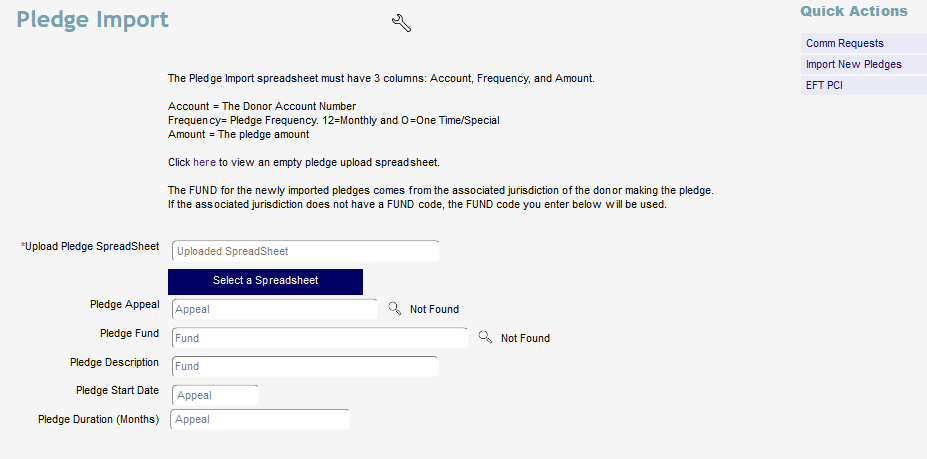This feature allows you to import a list of pledges to existing name records from an Excel spreadsheet. Go to the Gifts/Pledges link then Pledge Import.
The documentation for how to prepare your spreadsheet is on the screen. Your spreadsheet needs three columns, Account, Frequency, and Amount. There are only two options for Frequency, enter an 'M' for Monthly and 'O' for One-Time.
As you can also see on the screen, you have the option to use the
Jurisdiction. If all of your donors have a Jurisdiction assigned to them and each Jurisdiction record has a fund code linked to it, then you can use that method. It allows you to have more than one fund code for the pledges you will import. If your donors don't have a jurisdiction or all of your pledges in this import will have the same fund code then you can simply select that fund in the
Pledge Fund field.
Once you have set up your spreadsheet and entered the data you are ready to import.
Click the Select a Spreadsheet button to browse to your spreadsheet.
Next you will enter an Appeal and Fund code and you can use the search icon to select the one you want.
Next, fill in the Description.
And finally, enter the Pledge Start Date and Duration. Duration will be a number of months. Denari will create a Stop Date that is 'that' number of months from the Start Date. If you leave this field blank, Denari will create the pledge with no Stop Date.
During the import, Denari will assign the appeal, fund, description, start date, and duration to each pledge imported. Click the Import New Pledges button at the top of the page to run the process. Once that is complete you will be able to see the new pledge record in the pledge section for each donor.
Note: There is no way to reverse this process other than deleting each of the pledges one at a time.