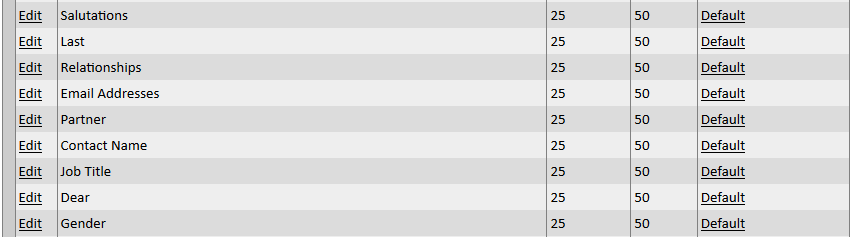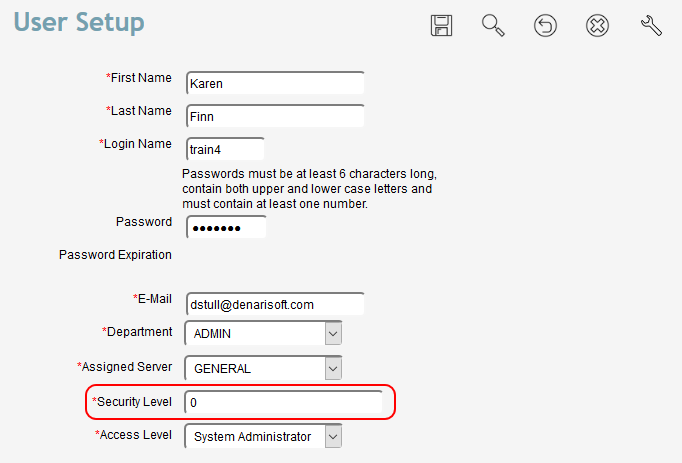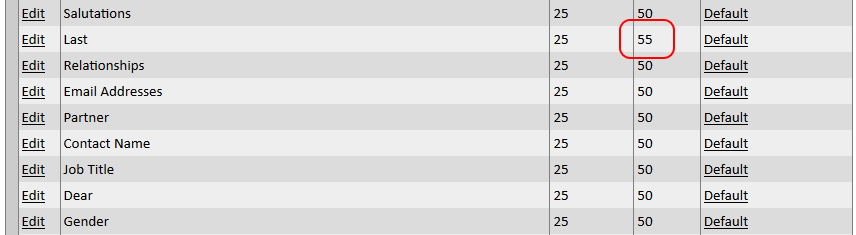Denari provides two levels of user access control and both are accessed through the
User Setup record. There you will find a role based access control called
Access Level and a Field or Page based access called
Security Level. 'Role based' simply means that each of your users are assigned to one of the pre-defined roles like System Administrator, Data Entry User, etc. The Field or Page level access allows you to fine tune those roles to control access down to the field level if needed. The role based set up is covered in the User Setup training video. We will cover the field level access feature in this session.
Note: The Security Level setting in the User Set Up record is not required. In most cases, Access Level or role based user control is sufficient. However, the Security Level is available if a more detailed access control is needed by your organization.
The best way to explain how Security Settings work is by example. Click the Name button on the left then Name List Management and choose a name from that page. In the button bar in the top right you'll find a button that looks like a wrench called 'Customize'. When you click that you'll find a page with every field from that page listed. Below is a cutout showing a few fields from that page.
On the right we see two columns called 'Visible Level' and 'Edit Level'. As you scan down the page you see that every field has a Visible Level of '25' and an Edit Level of '50'. That means that for one of your users to be able to see the field they must have a security level setting of 25 or more. (We'll take a look at where we set that in a minute.) The '50' in the Edit Level column means that to be able to edit or change each field your user must have a security level setting of 50 or more.
So let's say that you have a user that you have put into the Data Entry access level group. But you don't want that user to be able to change anyone's last name. You want them to see it but not change it. For that to happen, that user will need a security level setting of more than 25 but less than 50. They can see the last name field but not change it.
Lets look at where you will set that up. Click the Gear icon at the top of the page then select User Setup and finally select the user that you want to limit.
We see in the Security Level field there is a zero. That really means 100 to Denari. So 100 is higher than both 25 and 50. That means that on that name page this user has full access to all of the fields that is allowed by a data entry user. They can both see and edit those fields. Change the security setting for this user to 30. Its higher than 25 but lower than 50 so they'll be able to see the last name field but not make a change. However, you may remember that every field on that page is a 25 and 50. So this user will be able to see the fields but not change any of them at this point and that's not what we want in the example. We want to only limit them in the Last Name field. So lets set the level at 50 and we'll see why in a moment. Remember to save the user record.
Go back to the name record and click the customize button again. Now we can go to the Last Name field and click Edit.
That gives us access to the settings. Change the setting in the Edit field to 55. That means that a user must have a number higher than 25 to see the field and also higher than 55 to edit the field. Since our user has their level set at 50 they won't be able to edit the field but they will still be able to edit all of the others because they also have a 50. All of your other users will still be able to see and edit all of the fields because their default settings are still set at 0 or 100. Click the Update Link to save the changes.
This example presents a simple scenario, however, you can expand this to other fields on most of the pages in Denari to control each field if needed.
You may have noticed that the Field Label field can also be changed here. That allows you to change how it shows up on the page. If you decide, for example, that you don't want the label on the name page to says "Last Name" you can change it to something else. It is important to remember, however, that changing it only changes what you see on the page. It doesn't change the underlying data. Denari still sees it as Last Name and it will show up on reports as Last Name. But it could help your users remember what should go in that field.